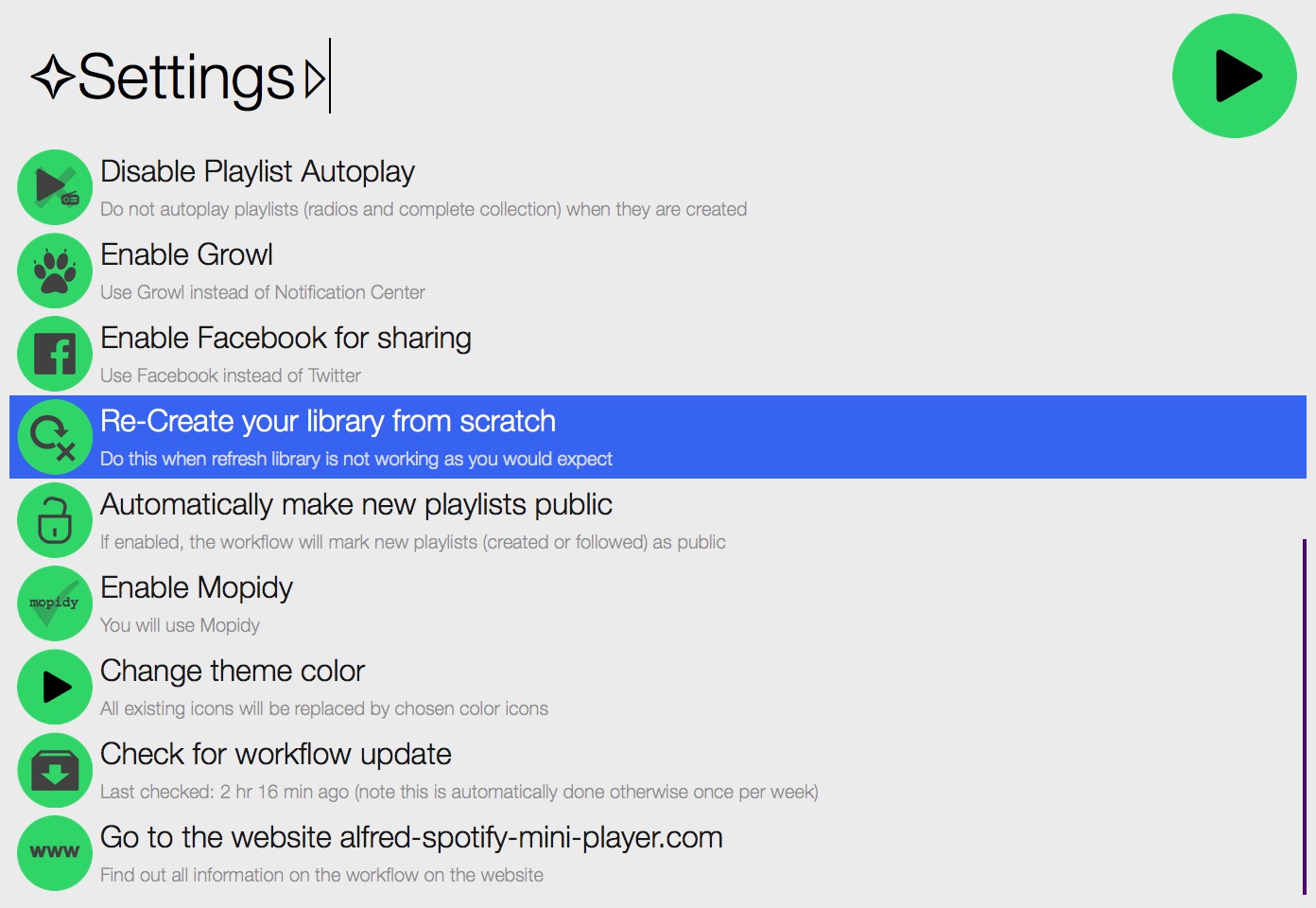Refresh Library
- Every time you update Your Music or add a track/album/playlist to a playlist, the workflow automatically updates the library and you’ll get notifications:-
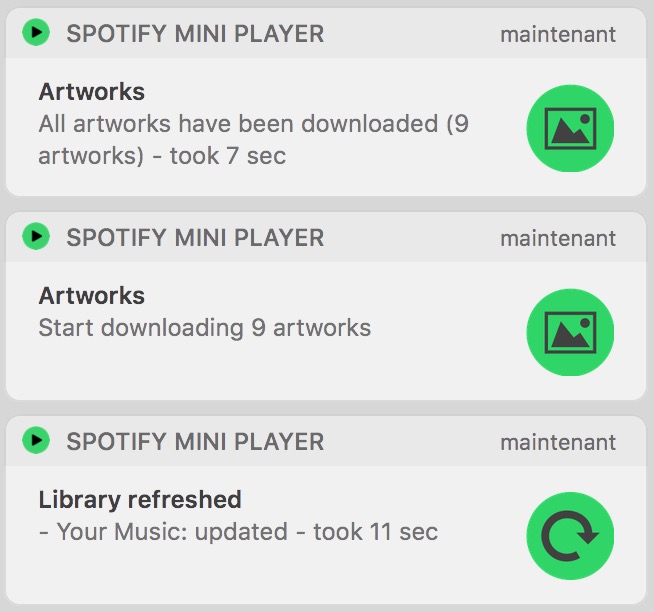
Note: This can be disabled by setting automatically_refresh_library environment variable to 0
-
In case you have modified a playlist or added tracks to Your Music using the Spotify application directly, then you can force a Refresh Library:-
- Use the
refresh_librarycommand:-
- Use the

- Use the
Refresh your libraryin Settings menu:-
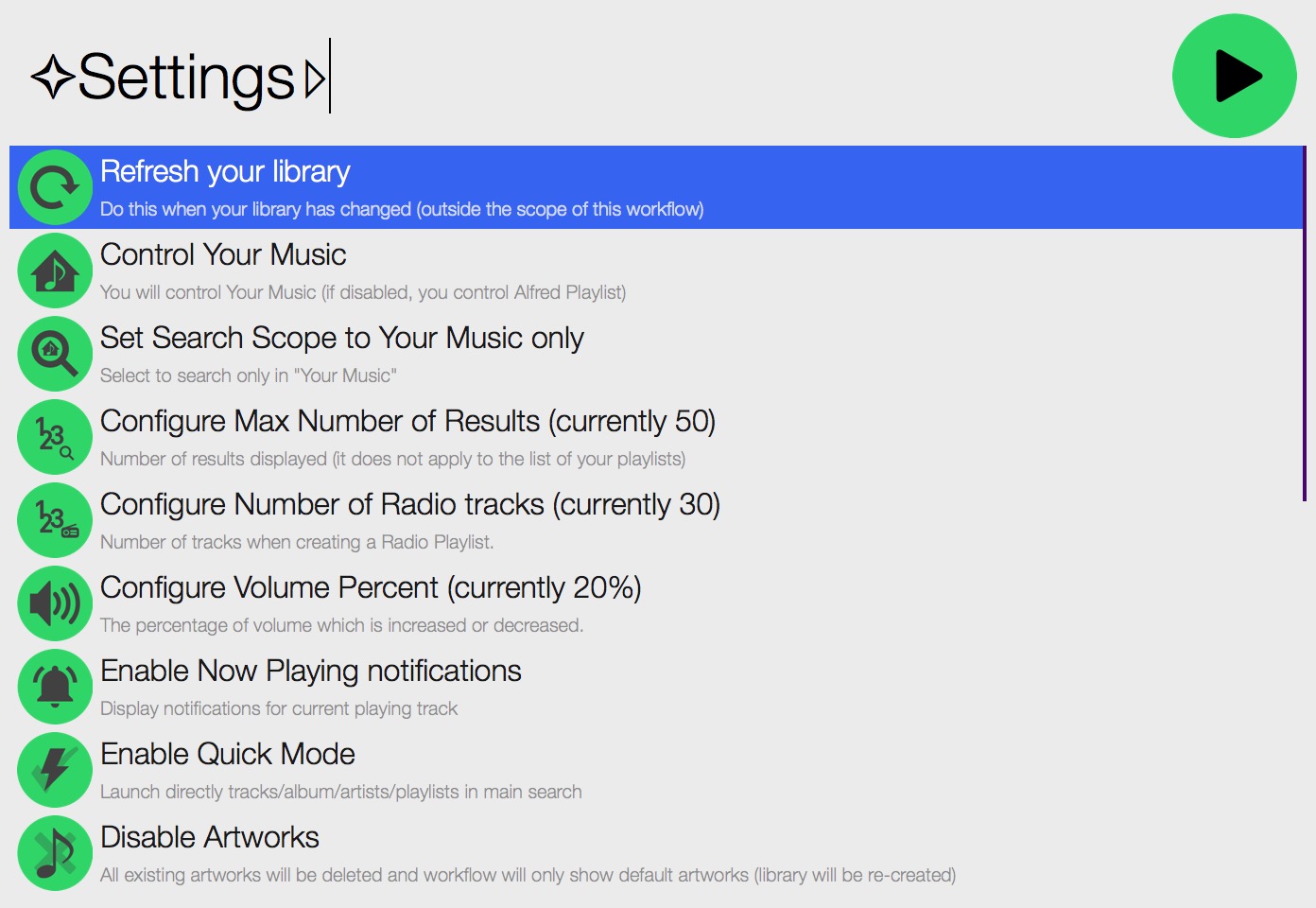
- You can activate automatic refresh of your library every x minutes (enter 0 to de-activate) in Settings menu:-
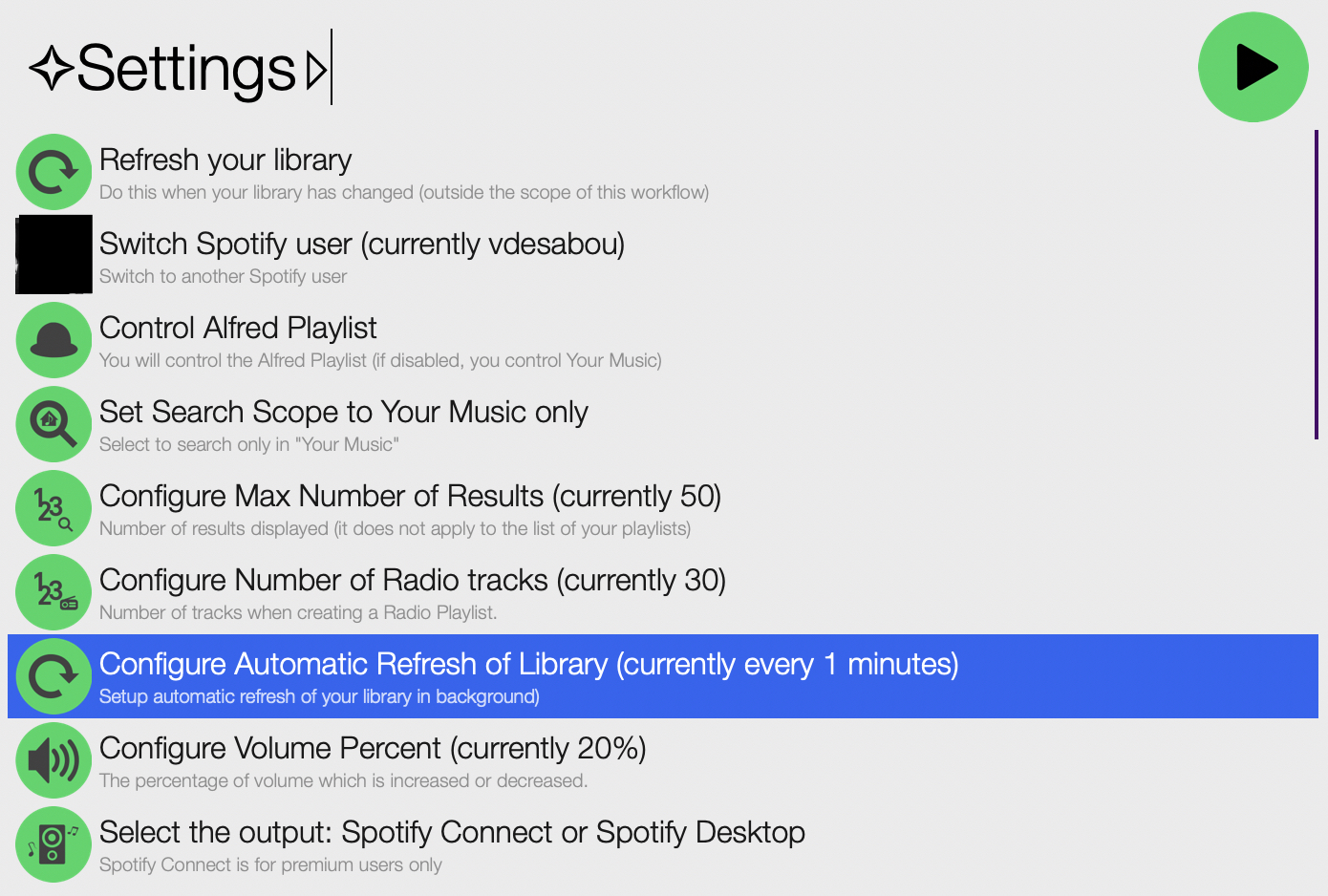
Background download of artworks
The workflow downloads artworks in background, which means that the Create/Refresh Library is very fast.
You get a notification when background download of artworks starts:-
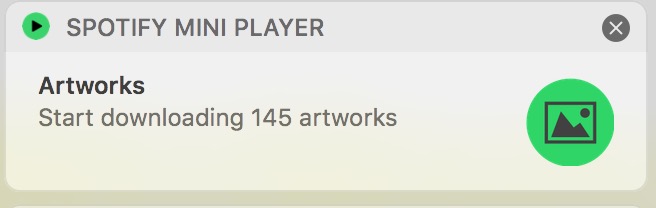
- During that time, you can use the workflow and you’ll see the progress at the top of main menu:-
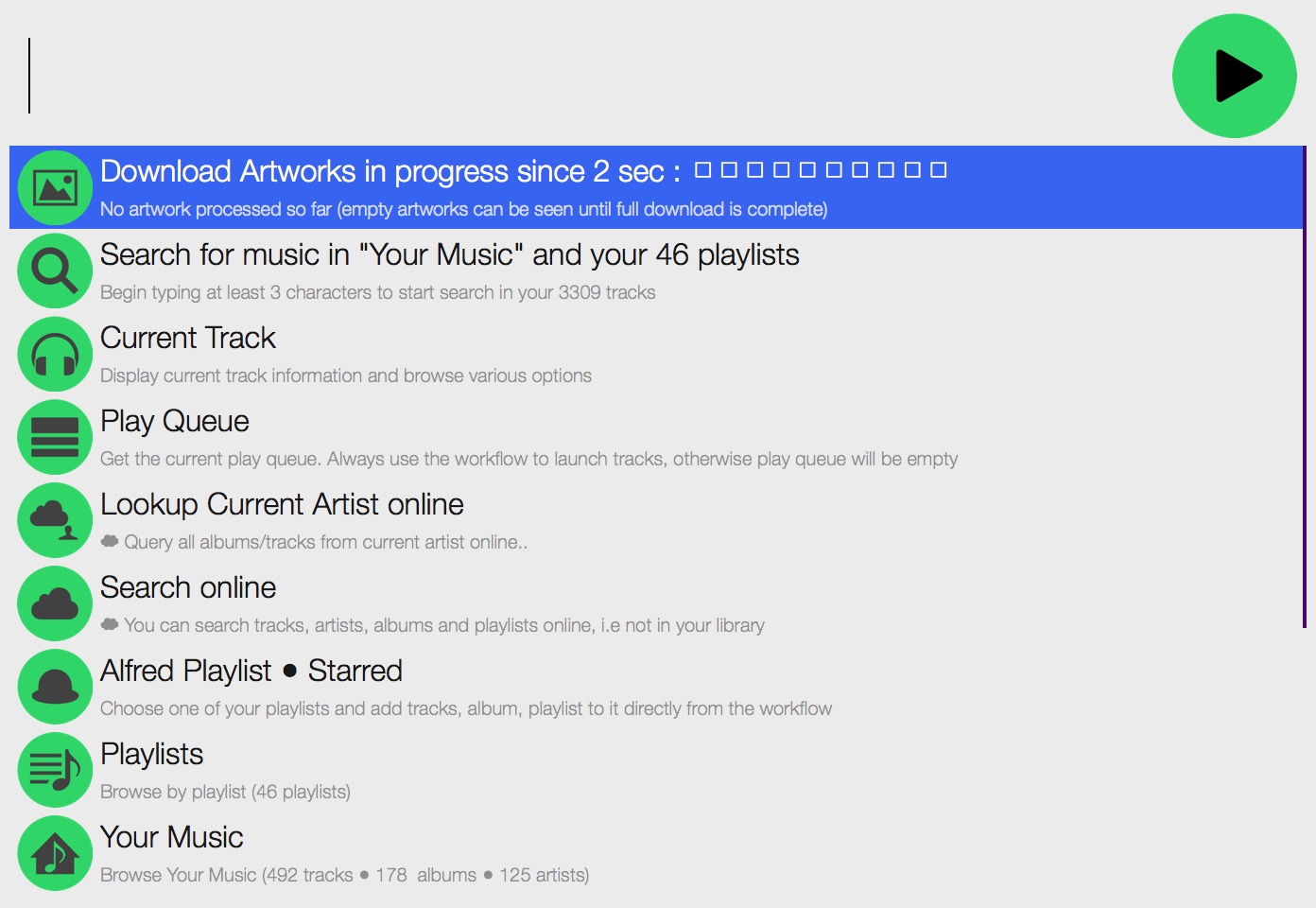
- Until the download is complete, you can see some blank artworks, that’s expected:-
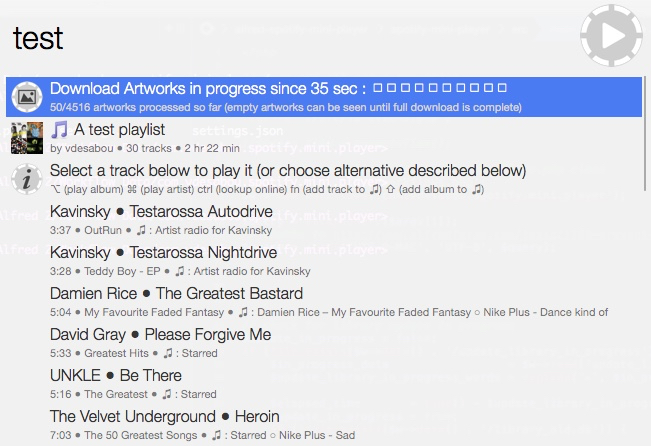
Re-Create Library from scratch
If for some reason you want to delete and re-create your entire library, you can select Re-Create your library from scratch in Settings menu:-